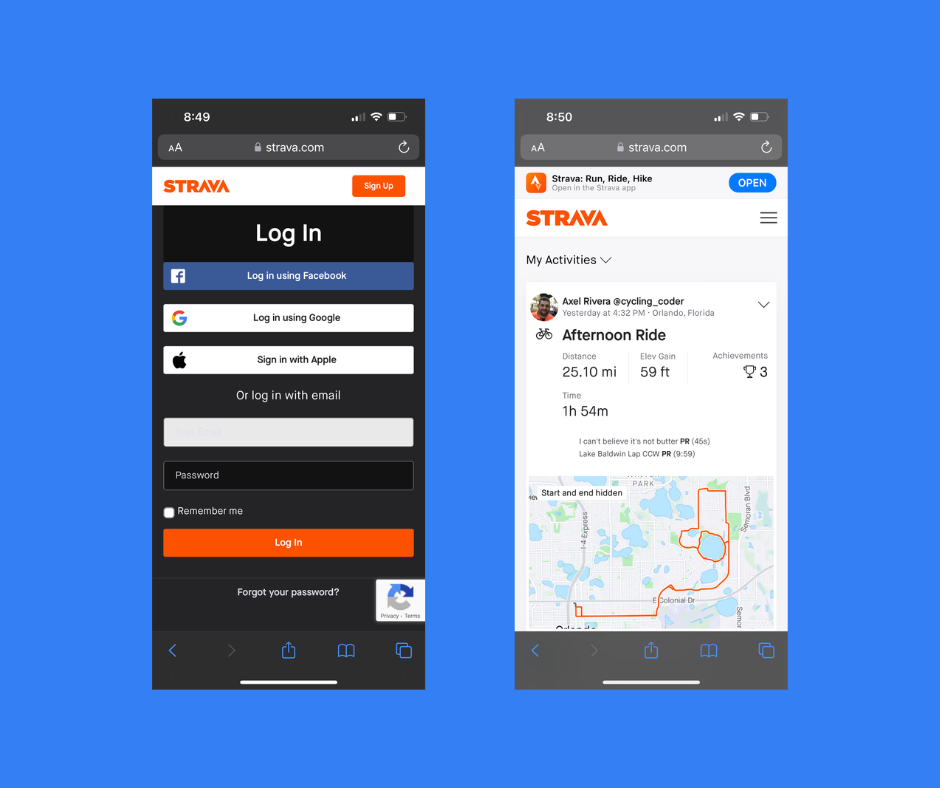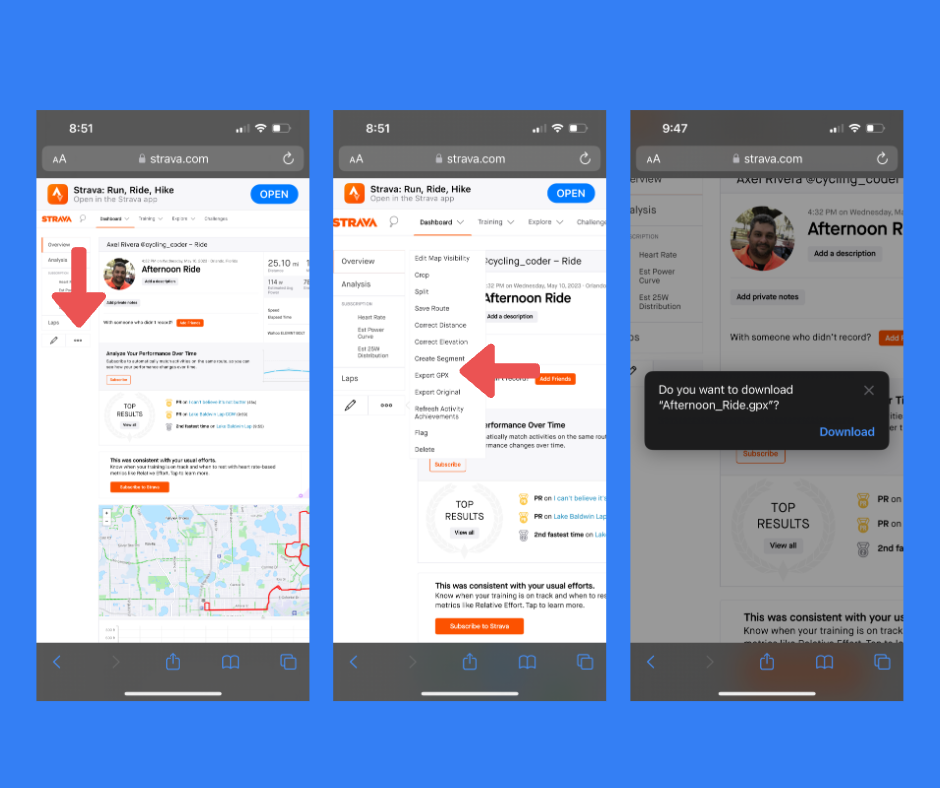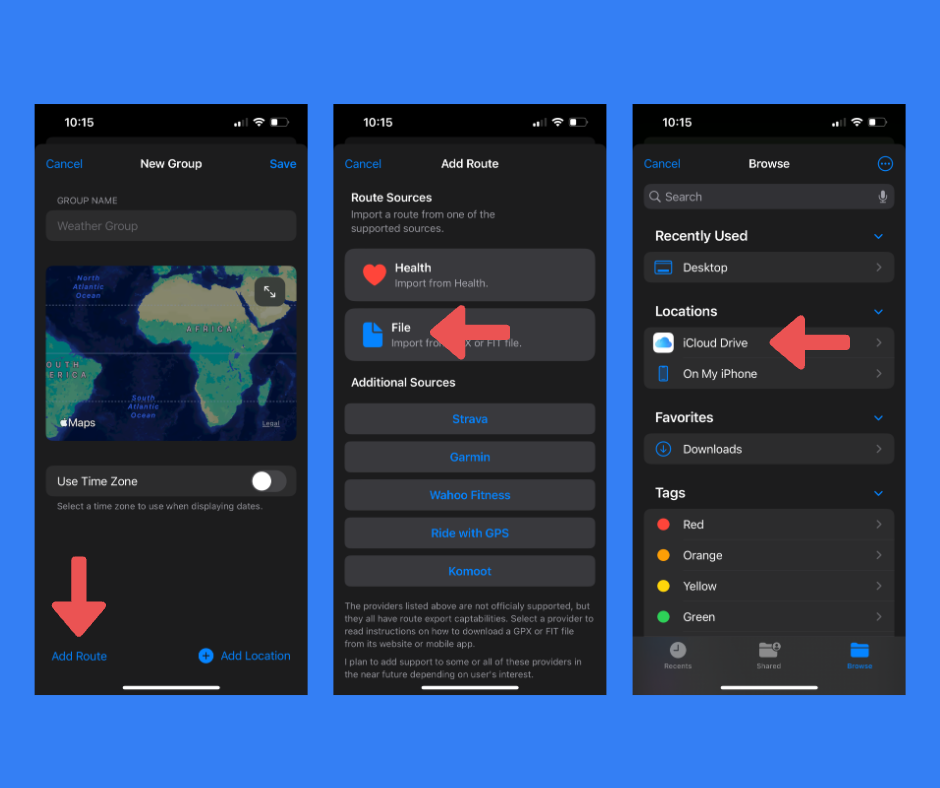Follow these steps to download a GPX file from Strava's website.
Login to strava.com/login from Safari.
Note: The Strava iOS app may open after login. You may want to come back to Safari and manually enter the website again (strava.com).
Step 1: Download GPX File
- Go to "My Activities"
- Open the activity with the Route you want to download.
- Look for a three dotted button on the left menu and tap it.
- Select "Export GPX File" option
- Tap on "Download" button
- The file will be saved to the "Downloads" folder in your iCloud Drive on the Files app.
Step 2: Add Route File to Weather Group
- Open Apollo Weather and create or edit a Weather Group
- Tap on "Add Route" button
- Tap on "File" button to open Files app
- Go to "iCloud Drive -> Downloads"
- Select GPX file
Screenshots