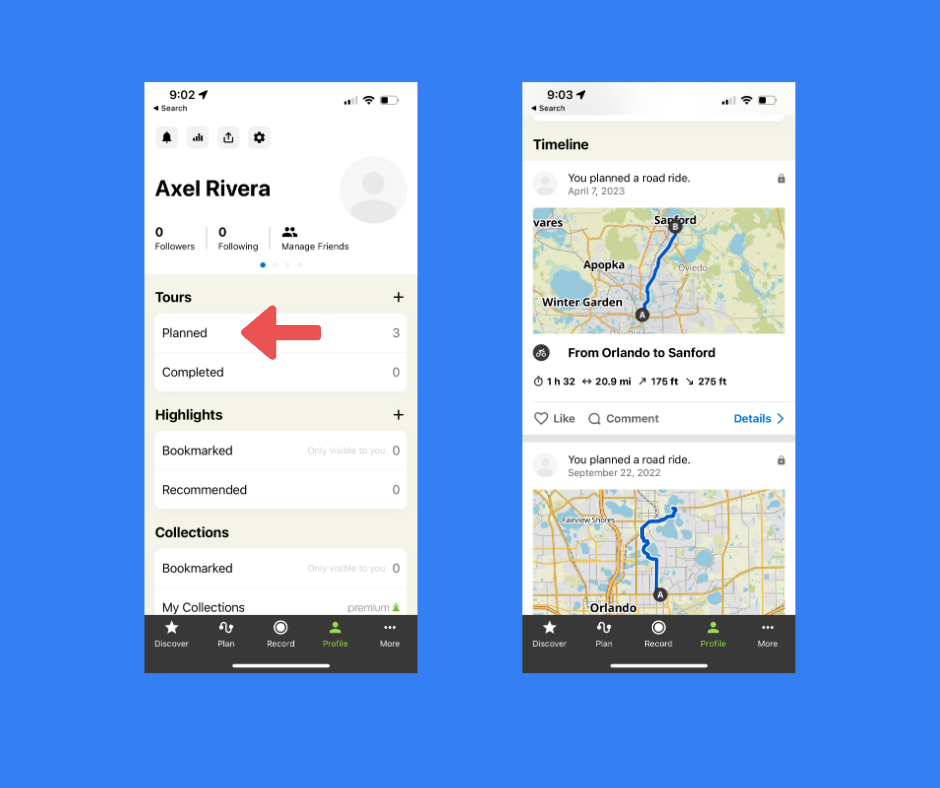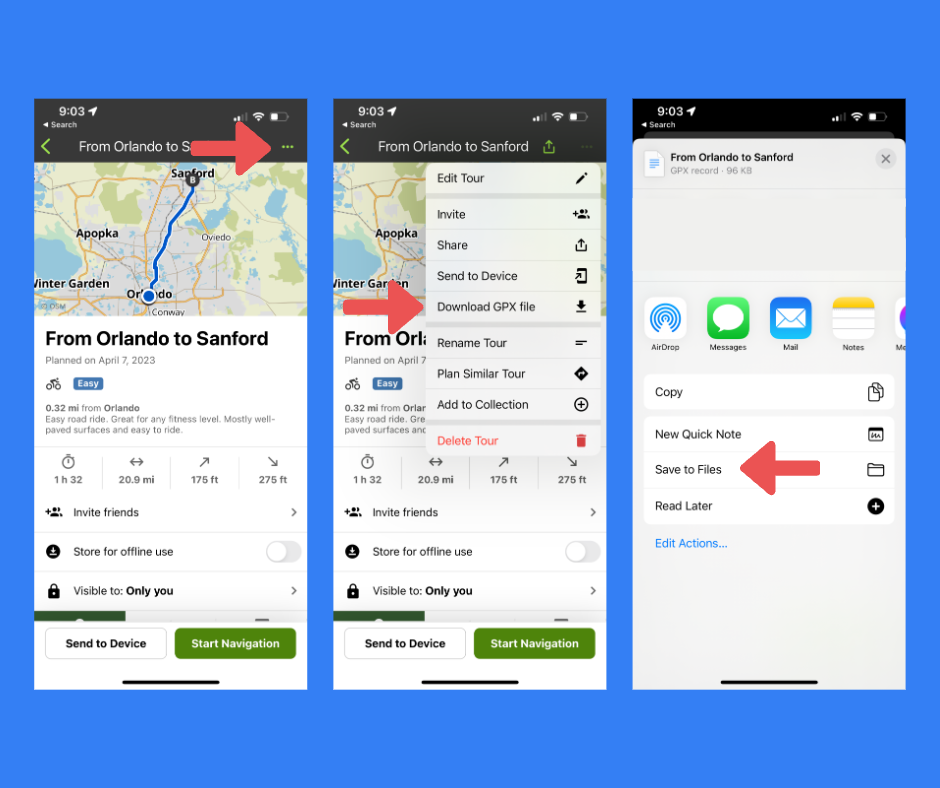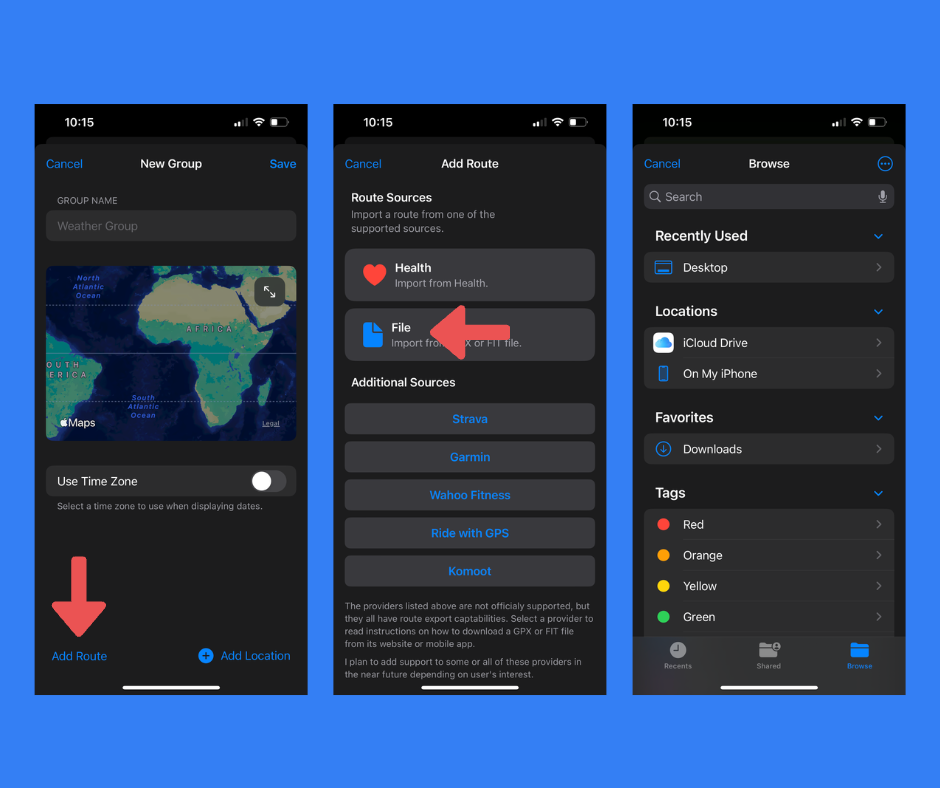Komoot: Download GPX File
Follow these steps to download a GPX file from the Komoot iOS app.
Step 1: Download GPX file from Komoot iOS App
- Open the Komoot app on your iPhone
- Go to "Profile" and select a Route
- Tap on the "Three Dotted" button on the top right of the screen
- Select "Download GPX file" option
- Select "Save to Files" option
- Save to Files app (make sure you remember the directory where you saved the file)
Step 2: Add Route File to Weather Group
- Open Apollo Weather and create or edit a Weather Group
- Tap on "Add Route" button
- Tap on "File" button to open Files app
- Look for saved file (do you remember where you saved it?)
- Select GPX file
Screenshots